This article will guide you to install and prepare the provided Bluetooth dongle for use with your IMeasureU sensors.
Before starting, ensure that you are using a computer with Windows 10. Downloading data from the IMUs is only possible with Windows 10 computers.
- Plug in the Bluetooth dongle using the range extender USB cable.
- Place range extender so that there is an uninterrupted clear line of sight between the sensitive dongle and where the IMUs will be operating.
- Click Windows start, search and open device manager.
- In Device Manager under Bluetooth, select Broadcom Bluetooth for USB device.
- Right click on it and select update driver.
- Select search automatically for updated drivers. This requires an internet connection.
- If a newer driver is found you will be prompted to update.
- Future Windows updates may also include driver updates
- Once updated, close out of device manager. If you are prompted to restart your computer do so before continuing further.
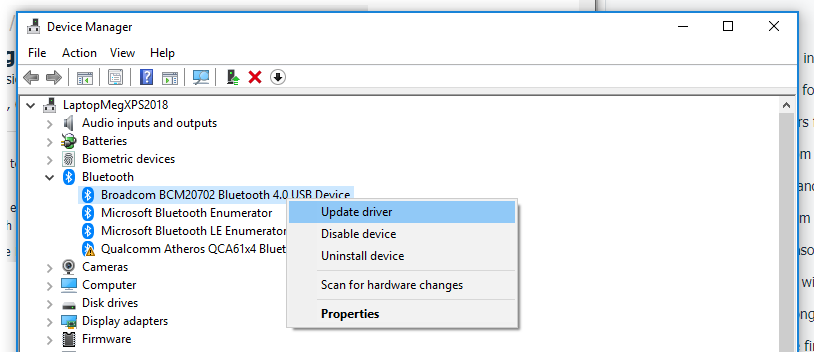
Your Bluetooth dongle is now installed and ready for connecting IMUs!
Having issues with your Bluetooth connection cutting in and out? Your computer may require a Windows update! Check for updates by clicking the start menu and searching for “Check for updates”. If an update or updates are available it will download and install them. Once the install is complete you may be prompted to restart your computer for the update to take effect.
Need help connecting your IMUs? The process for pairing IMU sensors in Microsoft Windows can be found here.
