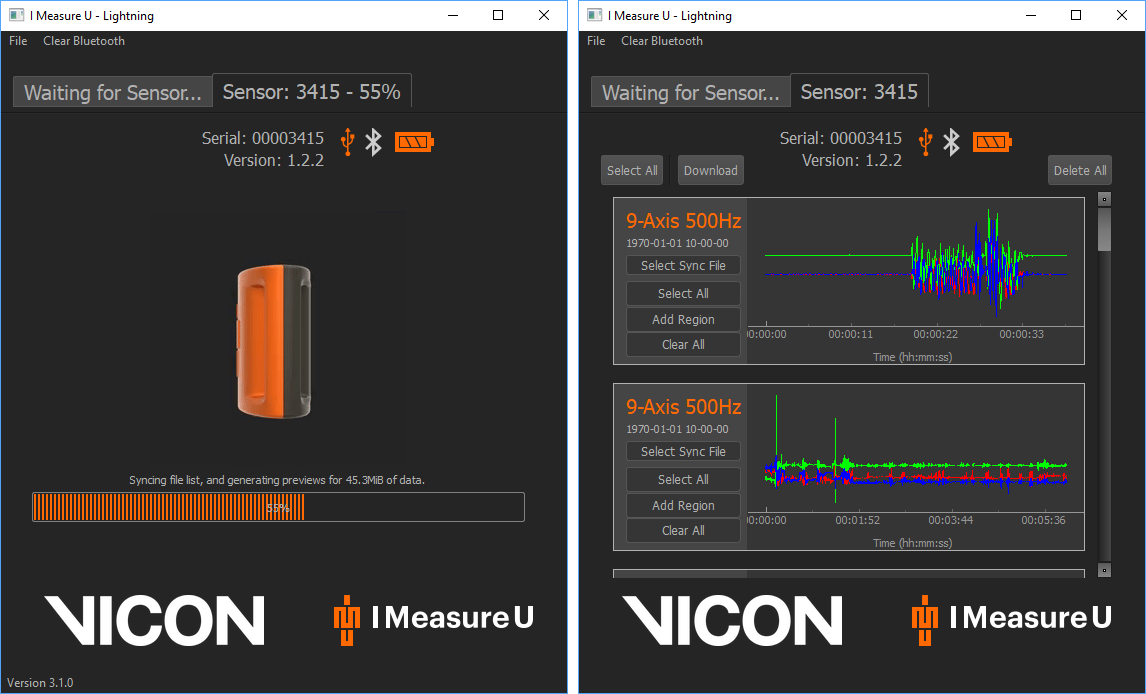It is important to keep your IMeasureU sensor firmware up to date, as added functionality such as streaming into Vicon Nexus is only possible with the latest versions.
There are two methods to check which firmware version your IMeasureU sensors are running.
1. RECOMMENDED: IMeasureU Research app (required for firmware update – only available on Apple devices)
This is the suggested method for checking the firmware version, as updating firmware is currently only possible through the app.
Turn on the sensors and open the Research app. Create or load a session and press to capture trial. On the following screen you will have the available sensors and their firmware versions listed. If a sensors firmware is out of date, selecting it will prompt the upgrade to occur (in the image below the firmware version is 1.2.2).
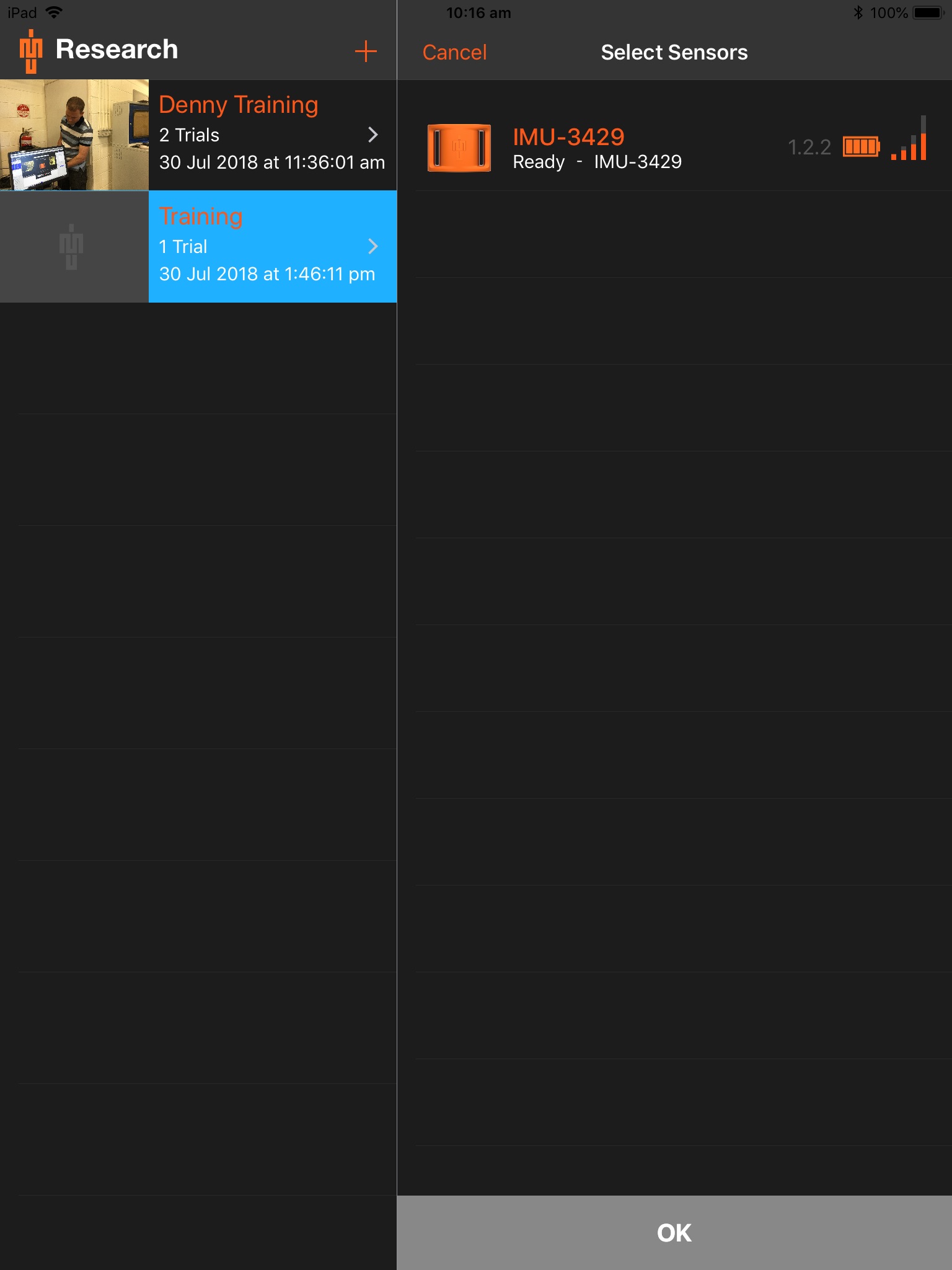
2. Lightning desktop app (for Windows or OSX)
You can also check the sensor firmware version on your computer, but currently there is no method for updating through this interface.
Open the Lightning app (download available here). Turn your sensor/s on and connect them to your machine via a micro-USB cable. The firmware version is listed as soon as the sensor is detected, under the serial number (in the image below the firmware version is 1.2.2).