It is fairly simple to check which firmware version each of your cameras are using, it can be done in only three steps!
- In Resource pane, select the camera/s you wish to check.

- Once selected check the properties and press “Show Advanced” to show the full properties.
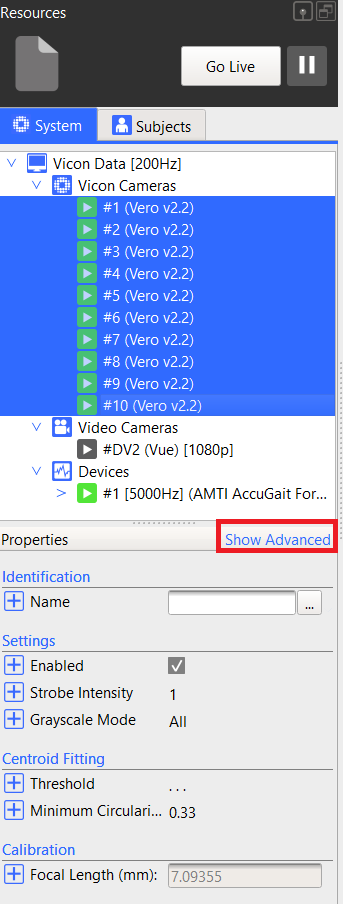
- Scroll down the properties to find the section “Firmware” and check what is listed as the “Firmware Version”.
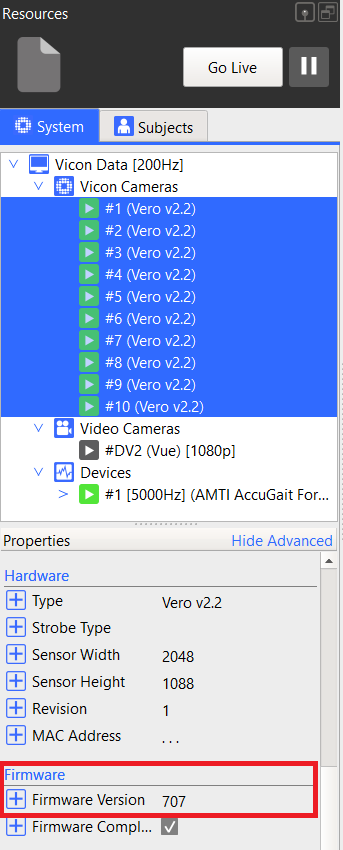
If you notice that no firmware version is displayed when more than one camera is selected it could indicate that your system is running cameras with different firmware versions. Vicon recommends having the same firmware across all hardware. Check each camera one by one as one or more of your cameras to find what each camera’s firmware version is.
Find out how more information on firmware here and information on upgrading the firmware of your vantage cameras here.
