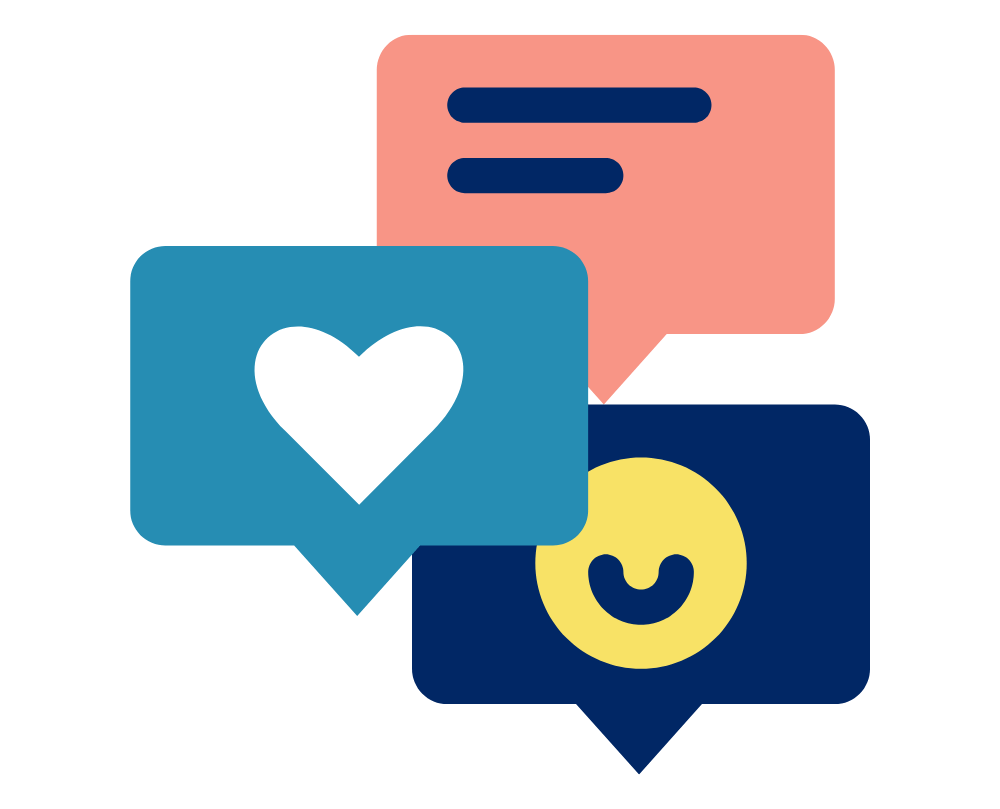If one of your cameras will not connect to your live system please follow this guide.
- Visually check that the camera is on/receiving power by seeing if any indication lights are on. If it is not:
- Check cable is connected to the camera and connectivity device (i.e. POE+, Giganet or Ultranet).
- Check that the cable is intact.
- Try changing the port used on the connectivity device.
- Verify that the system is in Live Mode.
- In the Systems Tab make sure that you are live.
- In the top left corner of the Perspective View it will display “Live”; if the system is not live it will instead display “Paused” or the open trial name.
- Check that camera is enabled.
- In the Systems Tab select the camera.
- In Properties check that the camera is enabled.
- Perform reboots within the software System.
- Right click “Vicon Cameras” and select “Reboot System Hardware”
- Right click “Local Vicon System” and select “Reboot System Hardware”
- Try restarting software, computer and hardware.
Need to check what Firmware version your cameras are using? Follow this helpful guide.
If these solutions have not solved your issue please let us know by getting in contact through this site or by emailing hello@Logemas.com.