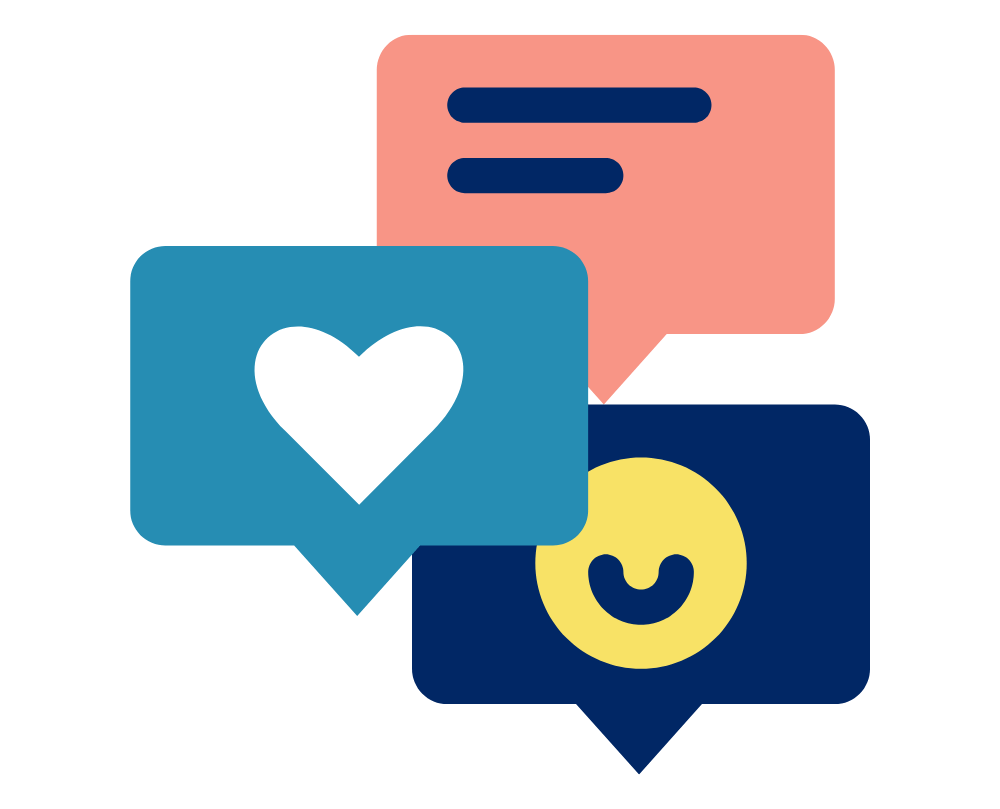When connecting a POE+ to use as part of your Vicon Motion Capture system you will need to take the following steps to ensure that the Vicon software can recognise it. Vicon Vantage and Vicon Vue cameras will be listed under one port and each Vicon Vue will have it’s own designated port
- Open the Windows Network and Sharing Centre.
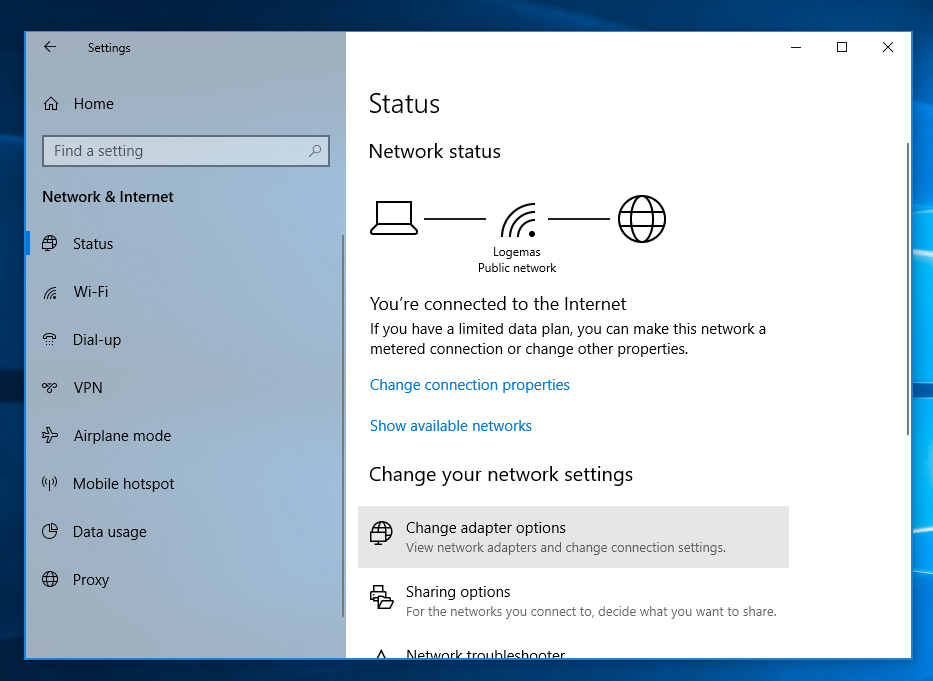
- Click on “Change Adaptor Settings” this will open a new window with all of your network connections.
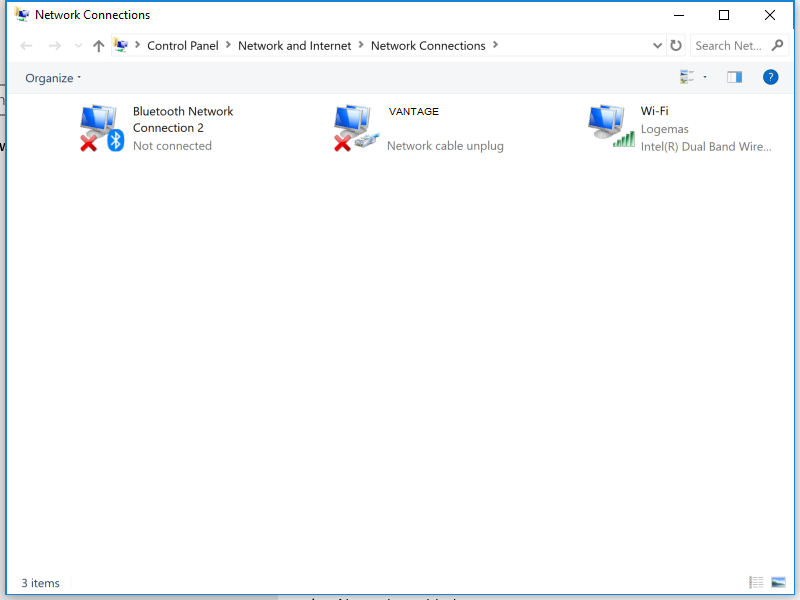
- Right click on the required port and select properties, this will open the Local Area Connection Properties window.
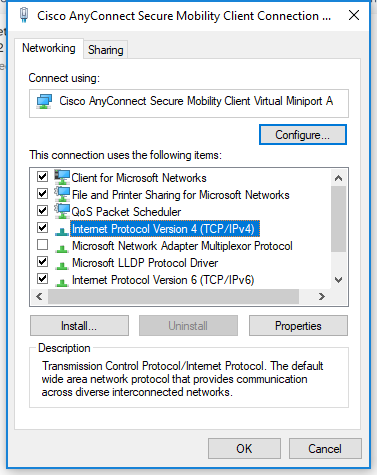
- In the Local Areas Connection Properties check that only Internet Protocol Version 4 (TCP/IPv4) is selected.
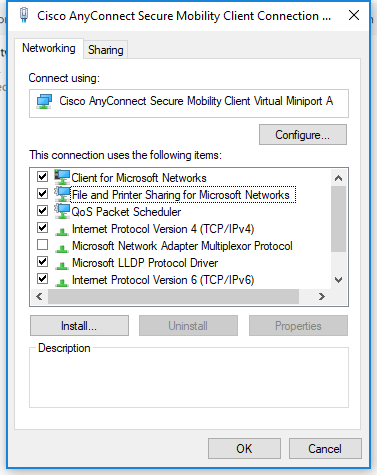
- Select Internet Protocol Version 4 (TCP/IPv4) and click Properties
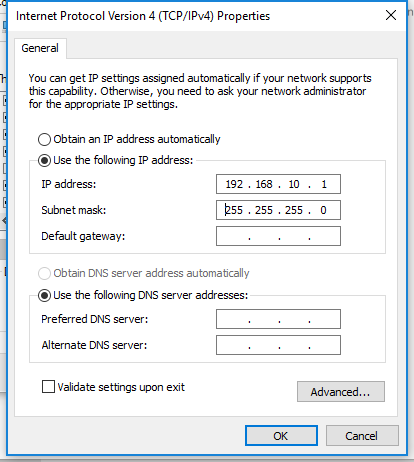
- Assign the required IP address:
|
Camera
|
IP Address
|
Subnet Mask
|
|
Vantage/Vero
|
192.168.10.1
|
255.255.255.0
|
|
Vue
|
192.168.10.2
|
255.255.255.0
|
|
Additional Vue Camera
|
192.168.10.*3*
(*increase last number incrementally for each camera*)
|
255.255.255.0
|
You may find it useful to rename your network ports to easily identify which port is which (eg. “Vantage”, “Vue1”, “Vue2”