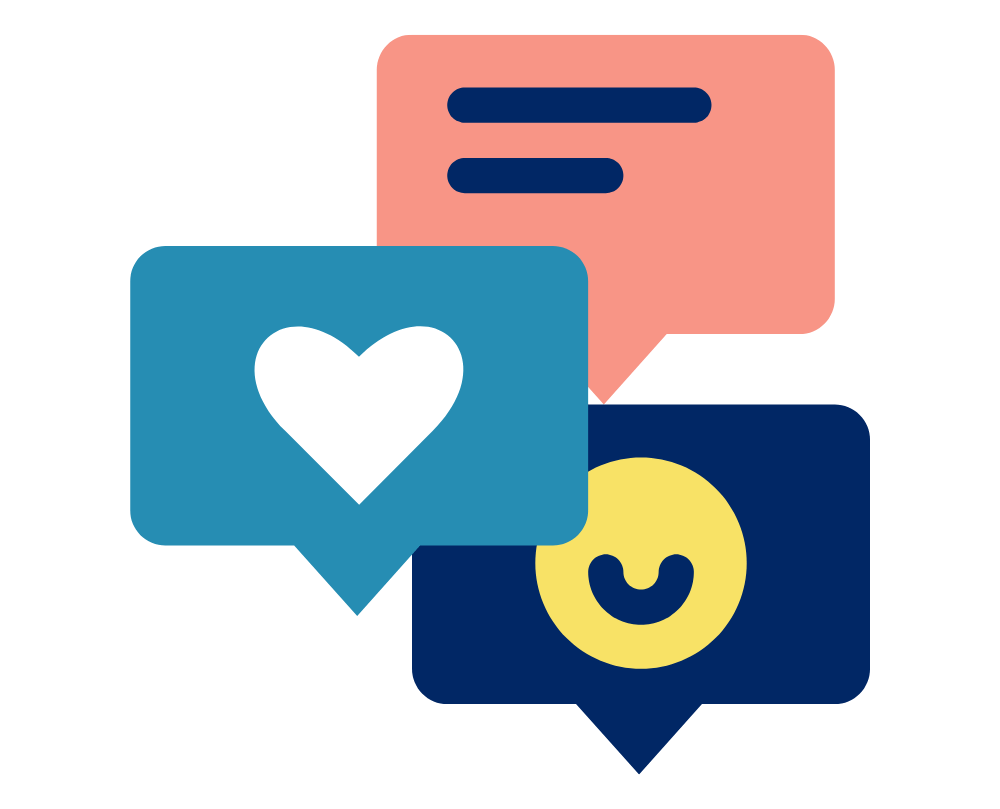To transfer data from your IMU to your PC you will need to install IMeasureU Lightning Desktop App and install the IMU drivers. Ensure you install these before connecting your IMUs by USB for the first time.
Install IMeasureU Lightning
To install the IMeasureU Lightning desktop app follow these steps:
- Download the software for windows from https://www.vicon.com/downloads/software/vicon-imu-lightning-win (Or for Mac https://www.vicon.com/downloads/software/vicon-imu-lightning-osx)
- Unzip the downloaded folder to a suitable location.
- Run the file to install the software.
Install IMU USB drivers
The drivers allow the computer to recognise the device properly, allowing for interaction through the IMeasureU Lightning app where you can transfer/clear data, or clear Bluetooth caches.
Download and install the CP210x USB to UART Bridge Virtual COM Port (VCP) drivers from Silicon Labs using the following steps:
- Go to https://www.silabs.com/products/development-tools/software/usb-to-uart-bridge-vcp-drivers
- Download the Windows 10 file
- Extract the downloaded file to a suitable location
- Run the appropriate .exe file, either CP210xVCPInstaller_x64.exe if you are running 64-bit Windows or CP210xVCPInstaller_x86.exe if you are running 32-bit Windows (If you are unsure what version of Windows you are running, follow this handy guide from Microsoft)
- Follow the install prompts.
Alternatively you could manually install the drivers using the following method:
- Go to https://www.silabs.com/products/development-tools/software/usb-to-uart-bridge-vcp-drivers
- Download the Windows 10 file
- Extract the downloaded file to a suitable location
- Open device manager (To open device manager press the windows start menu and search “device manager”)
- Expand the “Ports” branch, find and right click on the “Silicon Labs CP210x USB to UART Bridge” (it will most likely have a small yellow warning triangle on the icon)
- Select “Update driver”
- Select “Browse my computer for driver software”
- Either copy in the location of the extracted driver folder or browse to find it and then press next
- Windows will then complete the driver update and you can close out of the device manager.
You can now connect your IMUs to your computer for file transfer!
Need to connect your IMU sensors in Windows? Follow our helpful guide here.