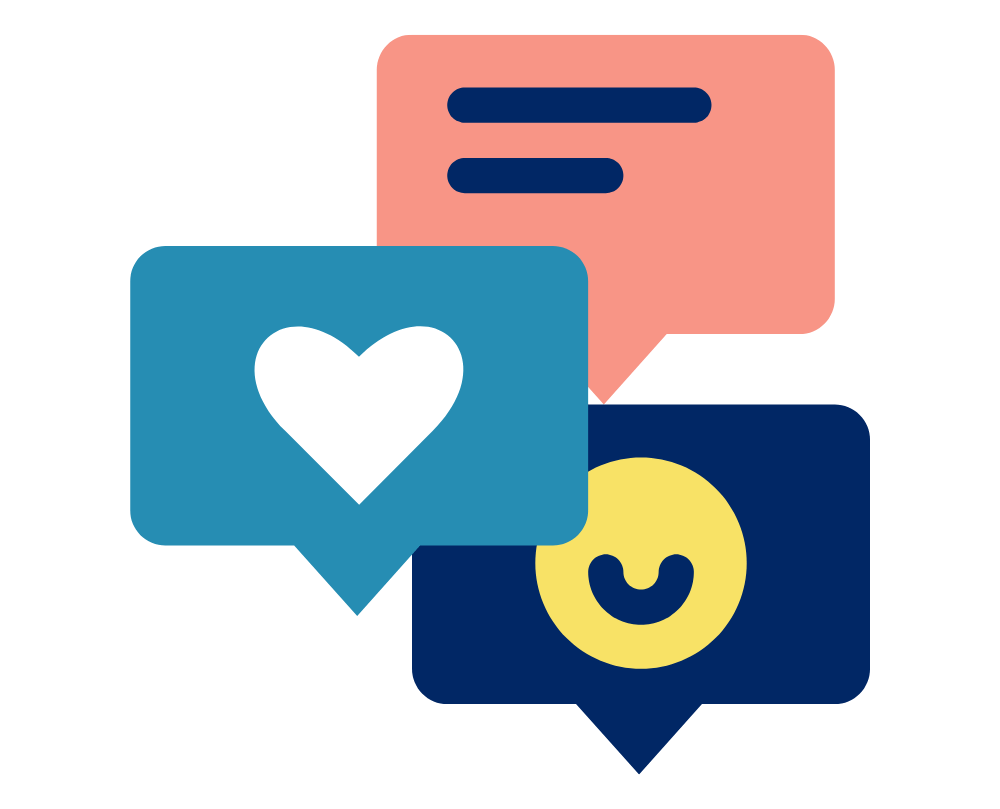Follow this guide to request a license for your Vicon software from the team at Logemas. This guide is suitable for all Vicon software including Vicon Nexus, Vicon Polygon, Vicon Shogun, Vicon Pegasus, Vicon Tracker…
To request or renew a license from Logemas please follow the following steps:
1. On the machine for which you want the licence, start the Vicon Product Licensing Software and select “Request License”.
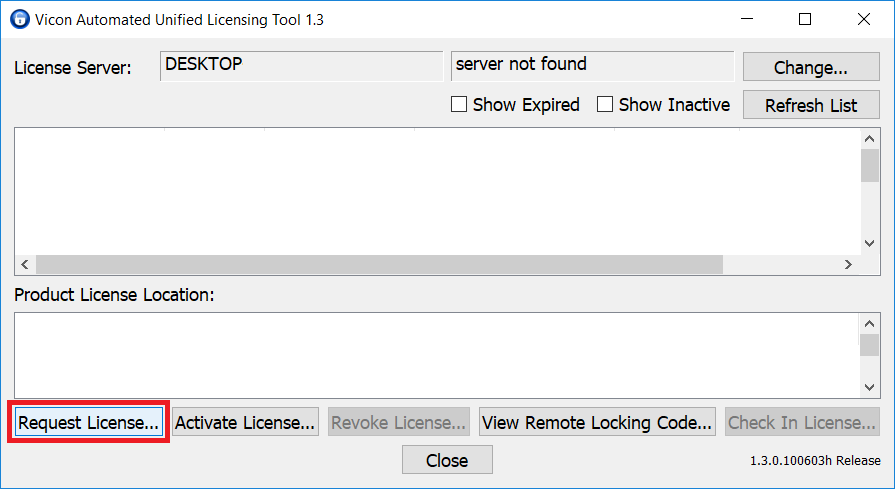
3. In the appropriate fields, type your name, email address and company name.
4. In the Options area, select whether to request:
-
Standalone license locked to local PC name: for use by the PC from which you are sending this request only
-
Network license locked to licence server name: for use on the licence server machine from which you are sending this request by one or more PCs on the same network. if necessary, change the value for the Number of Seats.
5. Leave the settings in the Machine area at their default values unless you are asked to change them by Logemas or Vicon Support (for example, if you are using a dual-booting system or have had to re-install Windows).
6. Press “Save Request to a file…”
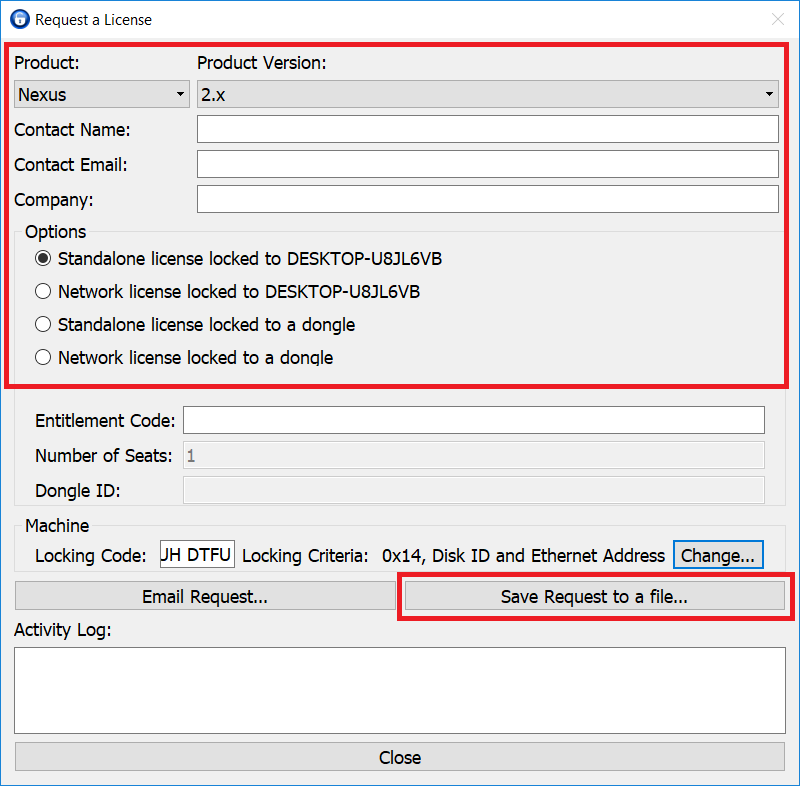
7. Type or browse to a suitable location and click OK.
8. The file is saved as ViconLicenseRequest*.xml.
9. When possible, email the file to support@logemas.com
In most cases you will receive your license within one working day of sending this request. Once you receive your license you can follow our guide on how to activate your license here.