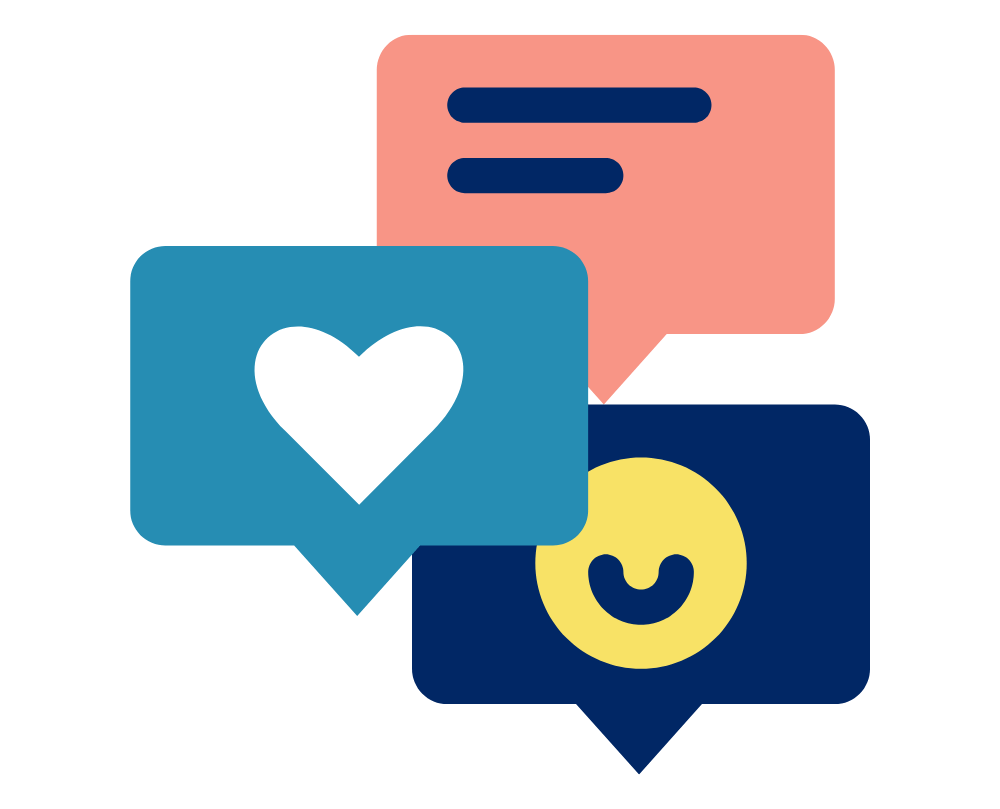Occasionally we may ask you to send through your #Vicon Remote Locking Code, for example to generate a temporary software license for you. This video takes you through the couple of steps to generate your code and then send it to us!
- Open Vicon Product Licensing
- Click ‘View Remote Locking Code’
- Email directly to us at hello@logemas.com , or
- Save to your PC for emailing/transferring to us later (e.g. via webchat)
And that’s it!
We will then send you a license file, which you then activate following these steps.
Note: To have the Vicon Product Licensing program on your computer, you will need to have downloaded and installed either one of the Vicon software packages (#Nexus, #Shogun, #Tracker, etc.) or download the standalone program from the Vicon website.
Note 2: This process is slightly different to generating a license request, the details for that can be found here.