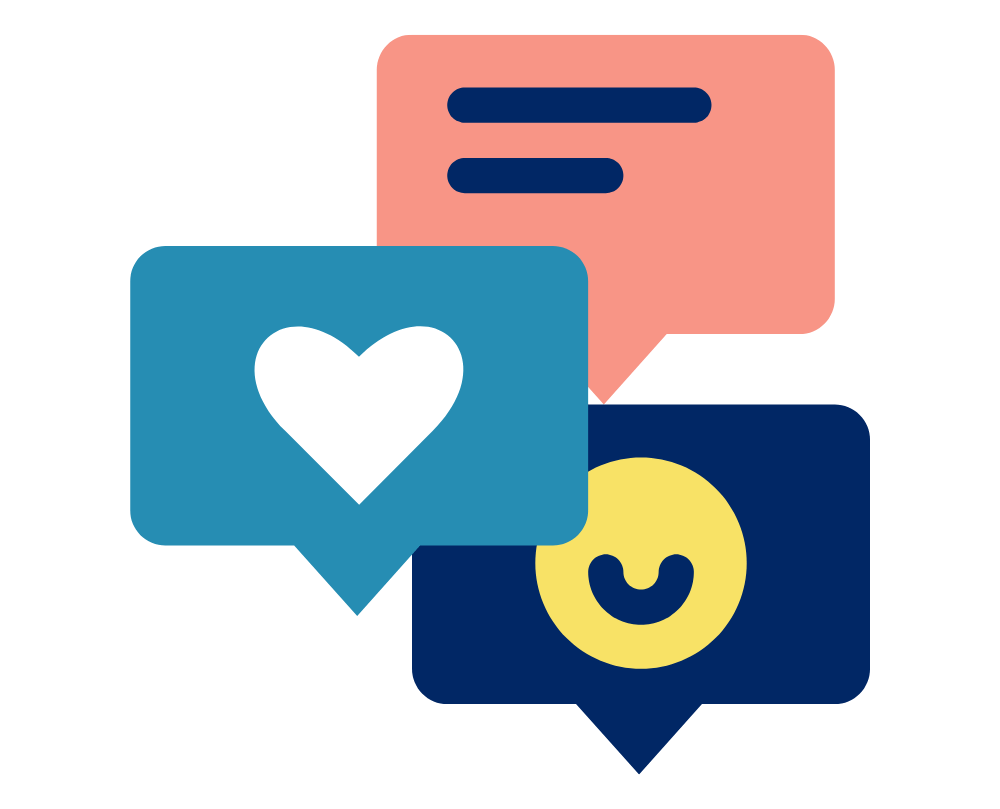When using pipelines for processing gait data, the standard plug in gait pipeline is a great place to start but it is important to consider your specific application, system and processing requirements. This article will suggest some ways you may wish to consider customising the Plug in Gait Pipeline and to suit your needs but the same process can be done to any existing pipeline.
The standard Plug-In Gait pipeline
The standard Plug-In Gait Dynamic pipeline includes the following:
- Filter trajectories – woltering
- Detect events from forceplate
- Autocorrelate events
- Process dynamic plug in gait model
- Export c3d
Removing Operations
To remove an operation simply right click it and select “Remove op”.
Some operations that you may wish to remove:
- Detect events from forceplate – This operation relies on forceplate data. If you are not using a forceplate you will need to identify foot falls manually and may want to remove (or at the very least un-tick this operation) to reduce additional unnecessary processing time.
Adding Operations
To add an operation the pipeline you can either drop and drag the operation to the
Some operations that you may consider adding include:
- Filter Analogue Devices – if you have any analogue devices you may wish to include a filter specifically for your devices.
- Export ASCII – depending on how you wish to present your data, you may find it useful to include exporting an ASCII file. It will only add a couple of seconds to processing to include it but if you decide at a later time that you require an ASCII file type you may find yourself needing to run the process for hundreds of files.
- Fill Gaps – we all use auto gap filling with hesitancy as we all want high quality data but that being said, if you have all ready labelled and checked for large gaps you may wish to add this as part of your pipeline. You can select the type of gap filling (cyclic, kinematic, pattern, rigid body, woltering) and adjust the gap filling settings. You may consider adding a woltering fill that only fills gaps of 2 frames or less or a pattern/rigid fill for a marker that commonly becomes occluded during testing like the sternum marker.
- Auto Crop Trial – This can be a very useful operation if your subjects start or finish out of the capture area as it will automatically trim the trial to when a percentage of markers are present. For example you could have it set to start the trial when 90% of markers are present and finish when 80% of the markers are visible.
- Delete Unlabeled Trajectories – Ever have some mysterious trajectories show up? Maybe a marker left on the bench? Use this operation to delete the ghosts of markers past to help “clean up” your data. This can be particularly useful when exporting trajectory data.
- Calculate Gait Cycle Parameters – When doing gait studies it is often useful to have the gait cycle parameters. By adding this to your pipeline Nexus will calculate variables such as cadence, walking speed, step time, single/double support time, stride/step length based on foot strike and foot of times. Ensure that you have correctly identified foot fall information before using this operation.
- Add Trial to Quick Report – If you use quick reports to present data this can be a useful step to add to your pipeline.
Final steps
Once you are satisfied with your new pipeline make sure to save it! Click on the configuration menu (the downward arrow button beside the save button in the pipeline menu) and select save as. Enter a name for your new pipeline (eg “PiG *project name*”), press ok, and choose if the configuration will be public or private.
Be aware that if multiple people are using the same computer but there is only one generic user account on the PC (ie you probably sign in to the computer using a username GaitLab, LabComputer, User, Superuser) everyone will have access to the configuration even if you select “Private”. In these cases it’s recommended to have very clear pipeline names and back ups of pipeline configurations in a safe place.
Need more information on creating pipeline backups? Head over to our guide on configuration back ups here.