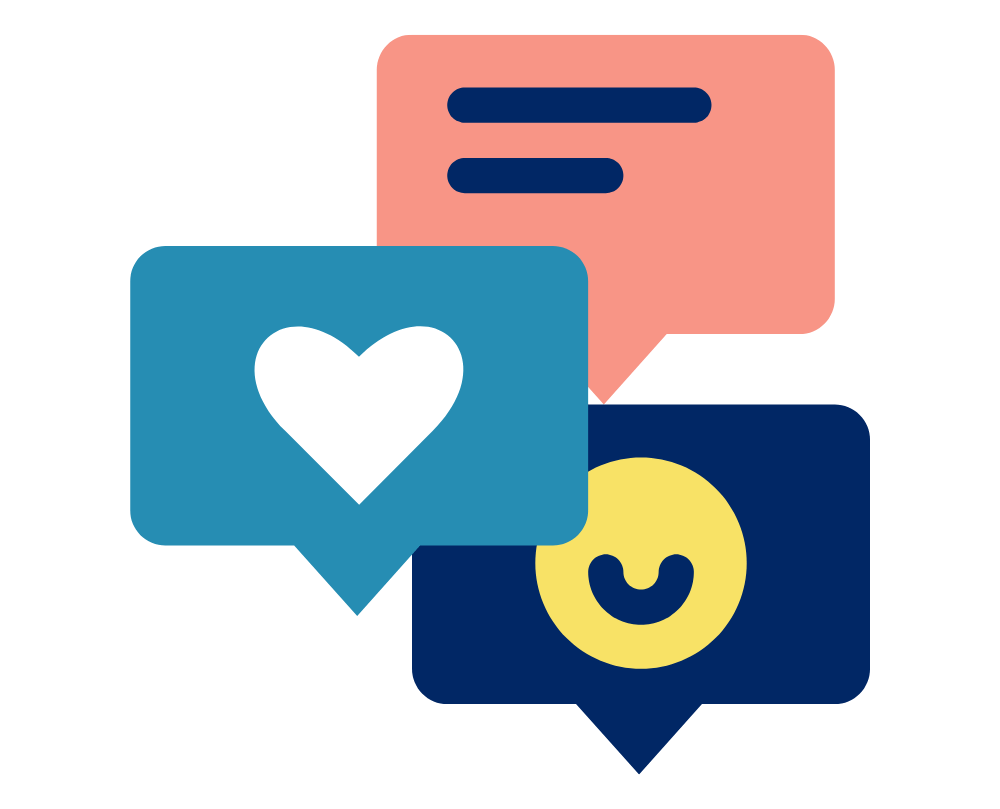Vicon offers a range of software solutions tailored to various industries and applications, including Nexus for life sciences, Shogun for entertainment, Evoke for virtual reality, and Tracker for engineering. Each software product has specific licensing options, but the licensing process and functionality are consistent across all Vicon products.
Types of Vicon Licenses
Vicon currently provides two main types of licenses: Standalone and Network.
Standalone License
A Standalone License is tied directly to a single computer’s Disk ID and Ethernet address, creating a 0x14 security lock. This means the license is exclusive to that specific machine and cannot be utilized by other computers on the network. This type of license is ideal for the primary capture computer connected to your Vicon system.
Important Considerations:
- Transferring Licenses: If you need to move the license to a different computer or plan to re-image the existing machine, it’s essential to revoke the current license and request a new one for the new or re-imaged computer.
- Re-imaging Impact: Re-imaging a computer with an active Vicon license will result in the loss of that license, as the Disk ID and Ethernet address may change.
Network License
A Network License allows one computer to function as the license server, managing multiple seats of the software. Any computer connected to this license server over the network can utilize these seats.
Key Features:
- Seat Allocation: For example, if your license server has 20 Shogun seats, connecting a laptop to the same network and launching Shogun will allocate one seat to that laptop, leaving 19 seats available.
- Commuter Licenses: If you need to work offsite, you can check out a license seat to your laptop for up to 30 days using the checkout feature. This creates a commuter license linked to your device, which will automatically expire and return to the server after the designated period.
- Manual Check-In: Upon returning to the office, you can manually check the license back in by reconnecting to the license server and performing the check-in process.
- Remote Checkout: If you’re offsite without a previously checked-out commuter license, you can perform a remote checkout. This involves generating a remote locking code on your offsite laptop, which the license server uses to create a license file. This file is then sent back to your laptop for activation. Note that once a remote checkout is performed, the license remains locked to the laptop until it expires and cannot be checked back in early.
For detailed instructions on requesting and activating your Vicon license, please refer to our support page:
For guidance on accessing a Vicon license for offsite work, consult our FAQ:
Logemas – Use a Vicon License Remotely
For additional support or inquiries regarding Vicon licensing, please contact Logemas.