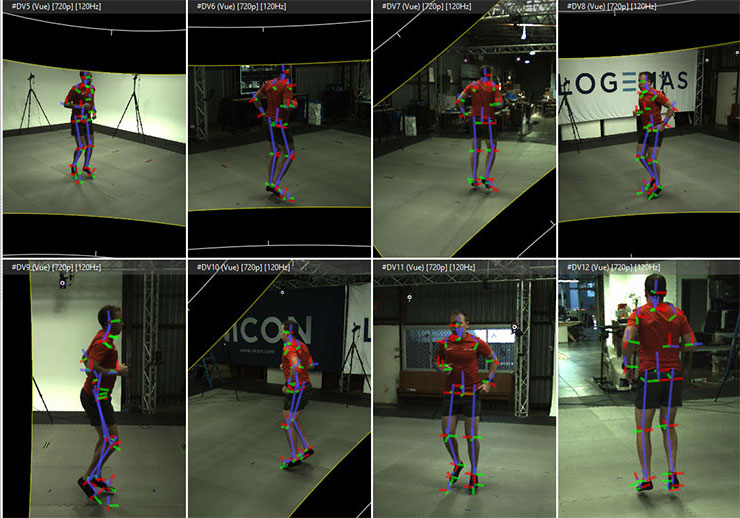How Should I Allocate my Vicon Software Licenses?
Whether you’re an established research lab or a new VFX studio, when setting up your new Vicon system you will need to consider how to license your Vicon software. If you only have 1 license for your capture PC the process is quite simple. However, if you have multiple systems, or several users needing to use the software at the same time, you’ll need to consider the best configuration for your project. This post will step through some of the things we typically discuss with users while setting up their Vicon licensing.
Number of license seats
Vicon software licenses are purchased as “seats”. When buying a Vicon system, the number of license seats you need depends on your site and project. You’ll need at least 1 for the capture PC, but the number of additional licenses depends on several other factors:
- Number of projects running
- Number of simultaneous software users in the group
- If the system is going to be used for teaching purposes
- If users travel and need license access while offsite
Most sites will purchase 1-5 licenses with the system as a starting point, and additional licenses can be purchased at a later date. Larger sites or projects may have 10+ license seats for situations where there are multiple capture systems and staff doing analysis on other PCs at the same time.
Types of Vicon Licenses
There is more than one type of license used with Vicon software:
- Standalone
- Network Server
Briefly, a Standalone license is locked to a specific PC and needs to be revoked before it is able to be used on a different PC with a new license request and activation. A Network Server license (or simply, Network license) can be used on any PC as long as it can access the server where the license is installed. When the software opens it borrows a license, which is returned when the software is closed. There is a bit more setup involved with Network Server licenses as local IT support will need to set up a license server (Logemas can’t do this for you). Briefly, it requires setting up a license server and license management software, which will store and distribute licenses to PCs that connect to the server and open the software. Your local IT support will have a preferred way of setting up license servers and license management software. Once that’s done, the process of requesting and activating a Network license is the same as Standalone. The main benefit of Network licenses is they can give you more flexibility to access the software across different analysis PCs without needing to go through the process of revoking and activating licenses on different PCs.
License Allocation
There isn’t a perfect formula for the optimal license allocation, but there are some guidelines to figure out a friendly setup. This is the process we typically use to breakdown license allocation:
- Standalone licenses on capture PCs
- Standalone licenses for Power Users
- All remaining license seats go onto a Network server pool
For example, you might have 1 camera system that is used for research, and a team of 8 users (e.g. a lecturer, a post-doc, 4 PhDs, and 2 students). This site purchased 5 licenses with the system. However, the whole group is not always onsite at the same time to use the software. In this situation, we would recommend 1 Standalone license for the capture PC, 1 Standalone license for power users (post-doc) that might a standalone license on their own PC, and the remaining 3 license seats on a Network server to cover the other onsite users doing analysis on their own PCs.
We will almost always recommend having a Standalone license on the capture PC, as it is the best way to make sure you have software access for the PC connected to the camera system.
Useful Resources
If you’re looking for more information we also have several support pages dedicated to Vicon software licensing: