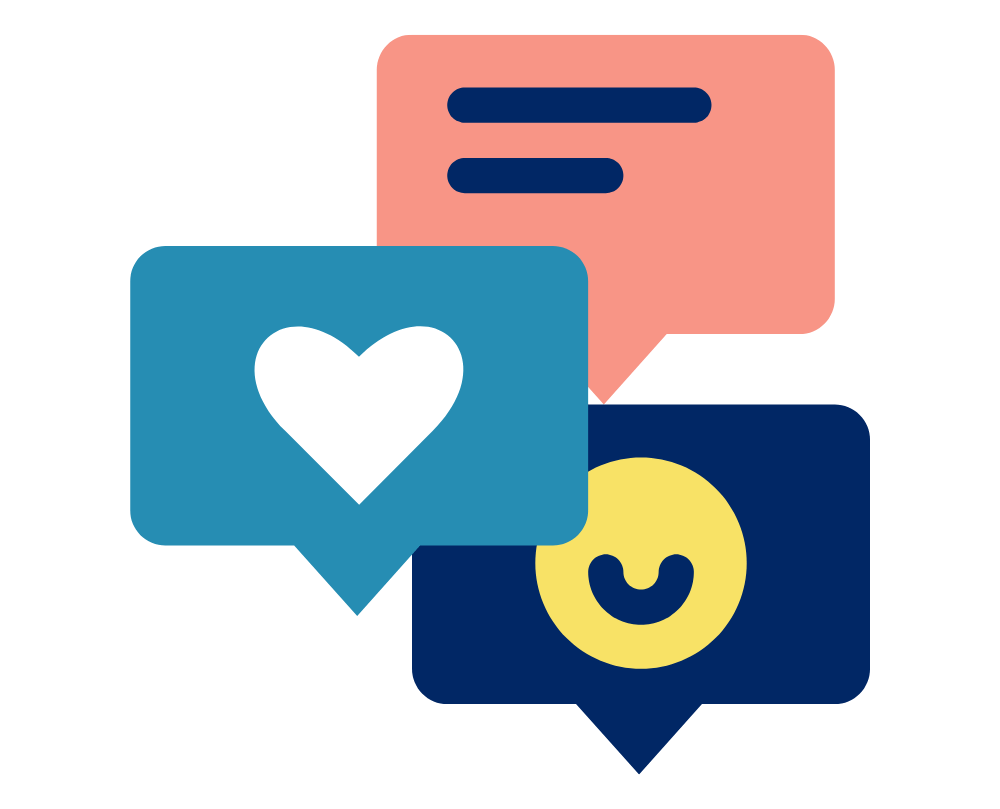Vicon provides regular firmware updates for their cameras and other hardware. Each firmware version download page contains information on the compatible hardware and the latest features and fixes. When updating firmware, make sure that all cameras in your system are on the same version.
- How to Upgrade Firmware for: Vantage Cameras and Mixed Camera Systems
- How to Upgrade Firmware for: Legacy Camera Systems
- Firmware Downloads
Vantage Cameras and Mixed Camera Systems
Care must be taken when using mixed camera systems. Ensure that all cameras are using the same firmware version. This firmware version should correspond to the newest generation of camera in your system. New updated firmware versions are designed to load onto legacy hardware (i.e. T-Series/Bonita), but do not (unless specially stated) contain any specific updates for these products and are functionally identical to previous legacy firmware builds. The ability to load newer firmware onto legacy hardware is provided for convenience when updating systems containing a supported mix of camera types.
How to upgrade the firmware on your Vantage, Vero or mixed system
Before you start this process, please be aware that reprogramming your hardware with the latest firmware can take time and you can not interrupt the process as it may corrupt your device.
To update the firmware on your hardware follow these steps:
- Download the latest firmware.
- Extract the files from “ReprogrammingTool_X.X.XX.zip” once download is finished.
- Run the executable from the extracted file to install the reprogramming tool. (You may need to disable your firewall in order to allow this program to make changes to your computer.)
- Once installed, ensure that Vicon software is closed and Vicon hardware is on.
- Open/start the Reprogramming Tool program. (You should be able to find it on your desktop).
- Click next.
- The Reprogramming Tool will display all Vicon devices.
- You are now able to reprogram all devices.
- Once the reprogramming of the devices is complete go to the next page and close the program.
Legacy Camera Systems
If you own a system comprising only legacy hardware (T-series, Bonita and MX Hardware) there is generally no need to update your firmware past the ‘Legacy Firmware Version’. The most recent version of this is Legacy Firmware 502 which can be found here.
How to upgrade the firmware on your legacy Vicon system
Before you start this process, please be aware that reprogramming your hardware with the latest firmware can take time. You can not interrupt the process as it may corrupt your device.
To update the firmware on your hardware follow these steps:
- Download the Firmware 502 here
- Extract the files from “Firmware_502.zip” to an appropriate location once download is finished (downloads or desktop is fine for this)
- Once extracted, ensure that Vicon hardware is on
- Open your Vicon Software (Nexus/Tracker)
- In the systems tab right click on the Local Vicon System
- Select “Reprogram Vicon Firmware”
- This will then open a list of all hardware and current firmware versions
- Click browse
- Navigate to the extracted folder and select MXFirmware_502
- Check which devices in the list need reprogramming and click on Reprogram
- Your software will now reprogram your hardware with the latest firmware. Do not interrupt this process.
Firmware Downloads
Looking for a different firmware upgrade? Sometimes for troubleshooting or compatibility clashes you may be required to revert to a different firmware version. All Vicon firmware can be downloaded through Vicon’s Utilities and Firmware downloads page.