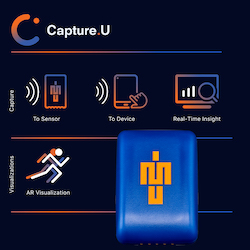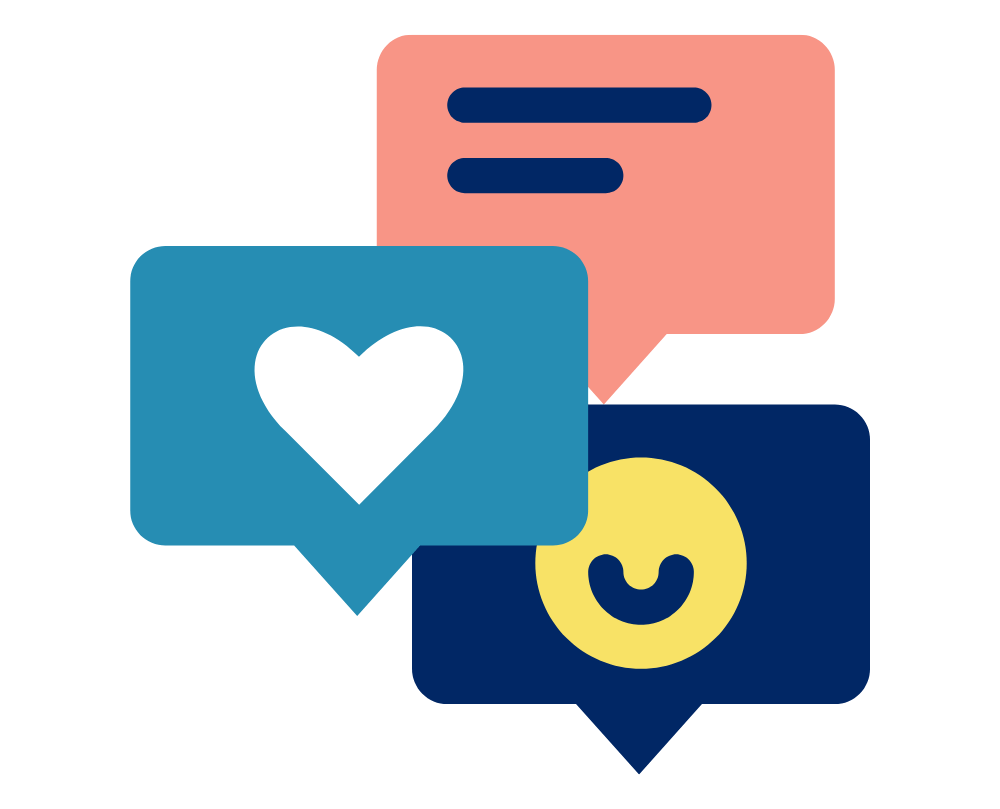Have a support question? Chat with Logemas live 8am-6pm (Brisbane/AEST)
Use the chat window on the bottom right of this page or click this link to open the chat window
While you’re here, feel free to check out our latest blog posts for tips, updates, and insights!